Configure Domain Password Policy
1. Open the group policy management console
2. Expand Domains, your domain, then group policy objects

3. Right click the default domain policy and click edit
4. Now navigate to Computer Configuration\Policies\Windows Settings\Security Settings\Account Policies\Password Policy

You can also view the default password policy with Powershell using this command.
Get-ADDefaultDomainPasswordPolicy
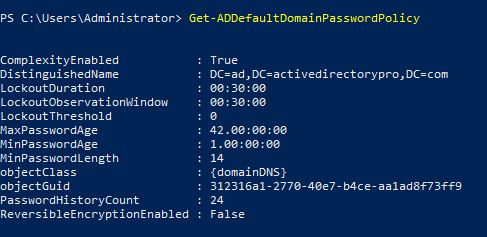
Important: The default password policy is applied to all computers in the domain. If you want to apply different password policies to a group of users then it is best practice to use fine grained password policy. Do not create a new GPO and link it to an OU, this is not recommended.
You can also get the password policy using the AD Pro Toolkit’s built list of security reports. You can also report on the fine grained password policies and Domain Admins using old passwords.
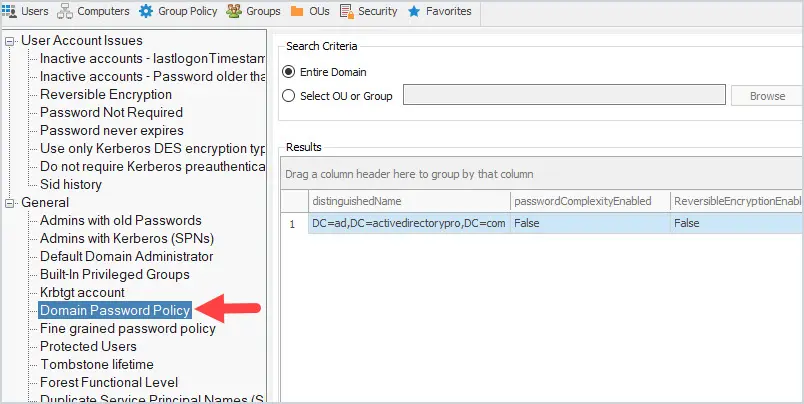
You can try these reports out for free in your domain. Download a free trial of the AD Pro Toolkit or check out the full list of included Active Directory Reports.
Understand Password Policy Settings
Now that you know how to view the domain default password policy let’s look at the settings.
Enforce password history:
This setting defines how many unique passwords must be used before an old password can be reused. For example, if my current password is “Th334goore0!” then I can’t reuse that password until I’ve changed my password 24 times (or whatever number the policy is set to). This setting is useful so users don’t keep reusing the same password. The default setting is 24
Maximum password age:
This setting defines how long in days a password can be used before it needs to be changed. The default setting is 42 days
Minimum password age
This setting determines how long a password must be used before it can be changed. The default setting is 1 day
Minimum password length
This setting determines how many characters a password must have. The default is 7. This means my password must contain at least 7 characters.
Password must meet complexity requirements
If enabled passwords must meet these requirements:
- Not contain the user’s account name or parts of the user’s full name that exceed two consecutive characters
- Be at least six characters in length
- Contain characters from three of the following four categories:
- English uppercase characters (A through Z)
- English lowercase characters (a through z)
- Base 10 digits (0 through 9)
- Non-alphabetic characters (for example, !, $, #, %)
This is enabled by default
Store passwords using reversible encryption
This setting determines if the operating system stores passwords using reversible encryption. This is essentially the same as storing plain text versions of passwords. This policy should NEVER be set to enabled unless you have some very specific application requirements.
Password Policy Best Practices
To improve Active Directory security its recommended to follow password policy best practices. It is also very important that you have an account lockout policy configured to lockout users after so many failed logon attempts. Below I list the password policy best practices from the Microsoft and CIS security benchmarks. Also, your organization’s password policy may be driven by compliance/regulation requirements such as PCI/SOX/CJIS and so on.
Microsofts recommended password settings
These settings are from Microsoft’s Security Compiance Toolkit. This toolkit provides recommended GPO settings from Microsoft.
- Enforce Password History: 24
- Maximum password age: not set
- Minimum password age: not set
- Minimum password length: 14
- Password must meet complexity: Enabled
- Store passwords using reversible encryption: Disabled
NOTE: Microsoft has dropped the password expiration policies starting with the 1903 security baseline. You can read more on this here
I think this is a good decision but some organizations will still need to follow specific guides (like PCI, SOX, CJIS). Hopefully, those will get updated soon.
CIS Benchmark password settings
These settings are from the CIS Benchmarks. The center for internet security is a non for profit organization that develops security guidelines and benchmarks.
- Enforce Password History: 24
- Maximum password age: 60 or fewer days
- Minimum password age: 1 or more
- Minimum password length: 14
- Password must meet complexity: Enabled
- Store passwords using reversible encryption: Disabled
Related:
Modify Default Domain Password Policy
To modify the password policy you will need to modify the default domain policy.
1. Open the group policy management console
2. Expand Domains, your domain, then group policy objects

3. Right click the default domain policy and click edit
4. Now navigate to Computer Configuration\Policies\Windows Settings\Security Settings\Account Policies\Password Policy

5. Now double click one of the settings to edit. For example, I’ll double chick on minimum password length.
I’m going to change this setting from 7 to 14 characters and then click apply.
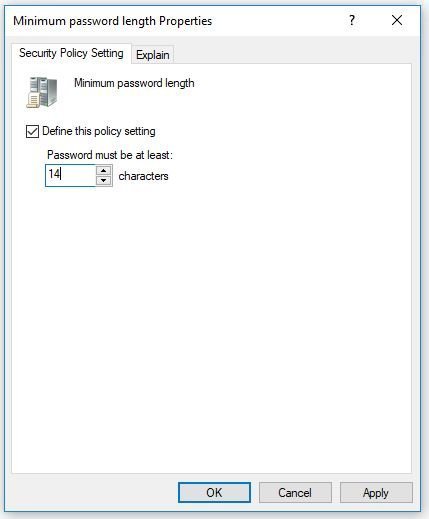
Double click any other password policy setting to change.