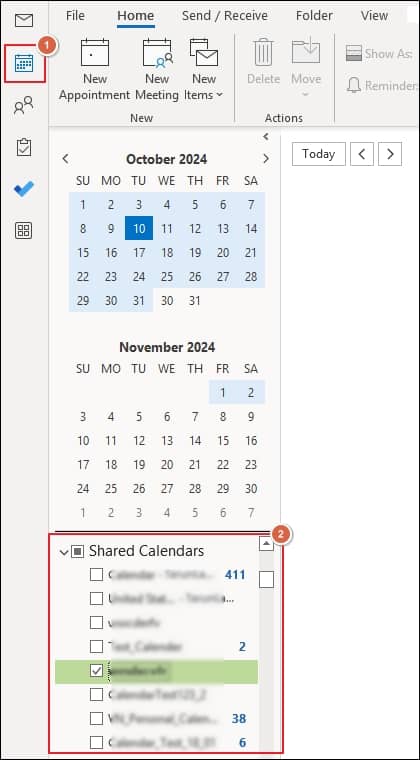Create a Shared Mailbox
Part 1. Create a security group for the organization
To create Office 365 shared calendar, you need to create a security group that contains all the people to whom you want to grant access to the shared calendar or contact list.
- Go to Office.com and log in with your account credentials.
- Click on Admin to access the Microsoft 365 admin center. Then, expand Teams & groups and access Active teams & groups. Go to the Security groups tab and click on Add a security group option.
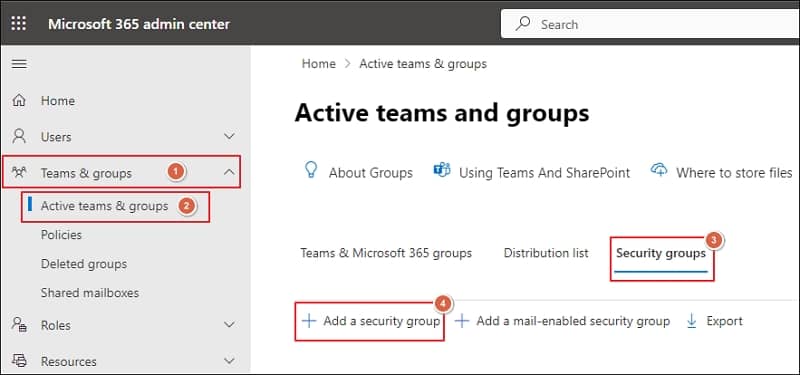
- Provide a Name and Description to create a new security group and proceed to Next option
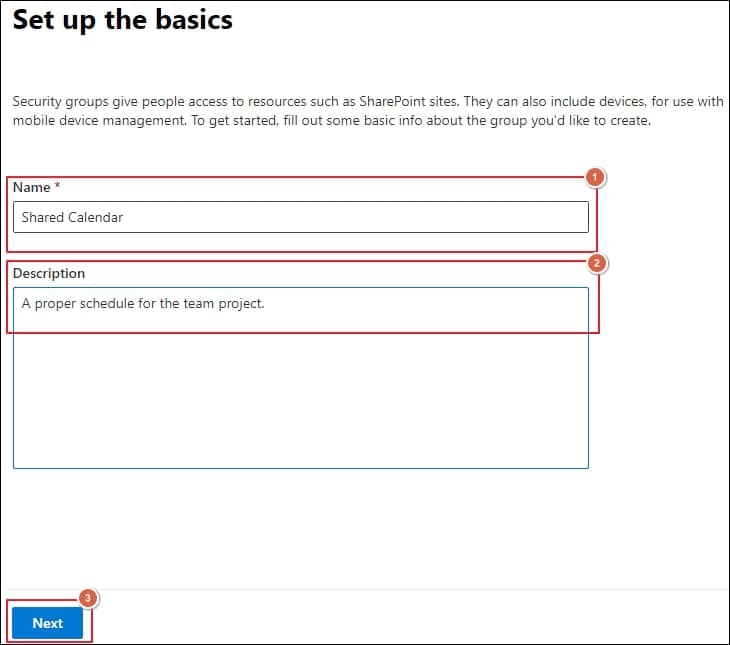
- Review the group details shown on the screen and click on Create group option.
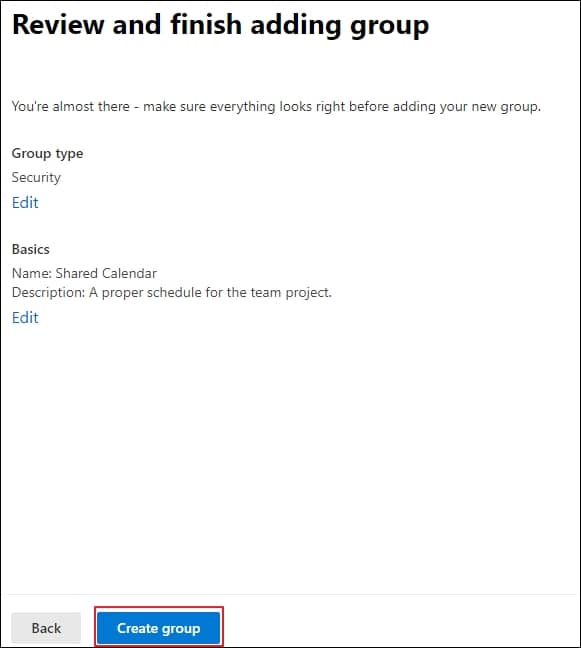
- Your security group has been created successfully and will be visible in the groups.
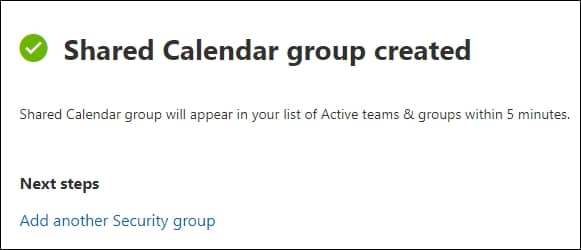
- Navigate and click on the newly created group and then Add group owners.
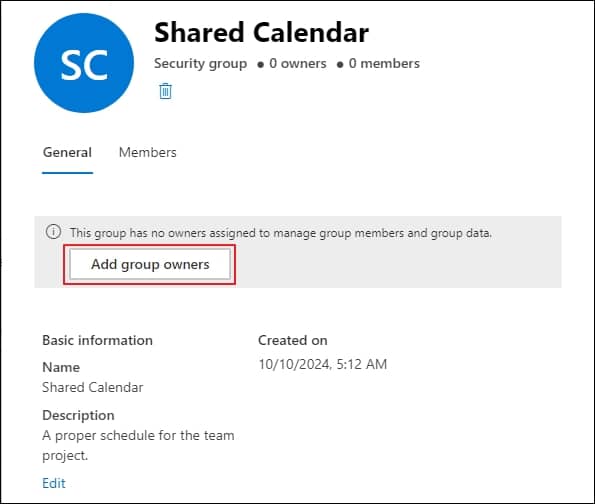
- Access the Members tab and click on View all and manage members option.
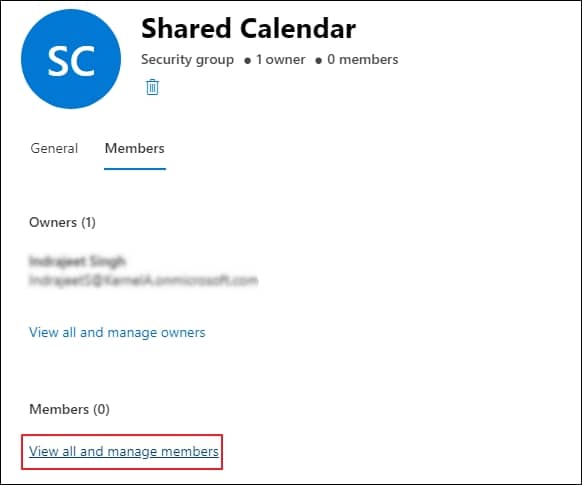
- Select the members you wish to add to the security group and proceed to the Add option.
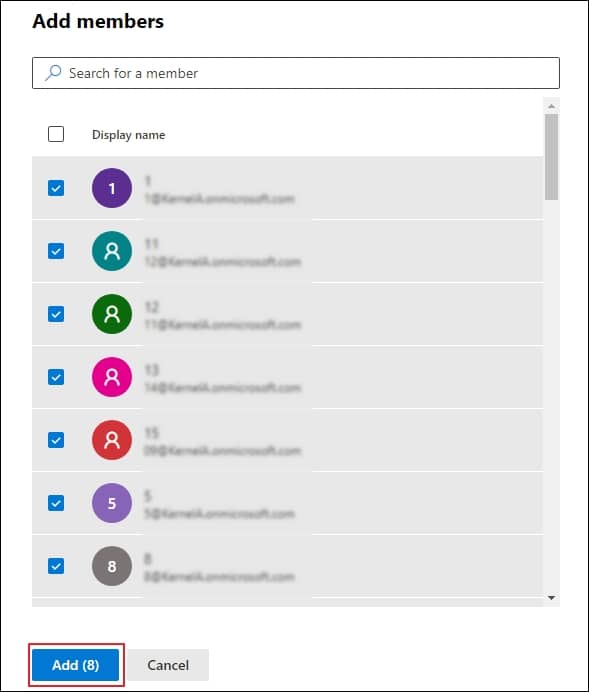
Part 2. Create a shared mailbox by utilizing the security group
The next step is to create a shared mailbox and assign full access permission to the security group that you recently created. Here’s how you can do it.
- Go to Exchange admin center, expand Recipients option, and click on Mailboxes. Then, tap on Add a shared mailbox to create a new one.
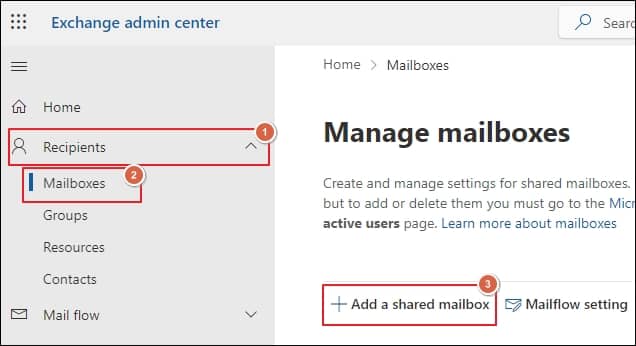
- In their respective columns, enter the Display name, Email address, and Alias, then proceed to the Create option.
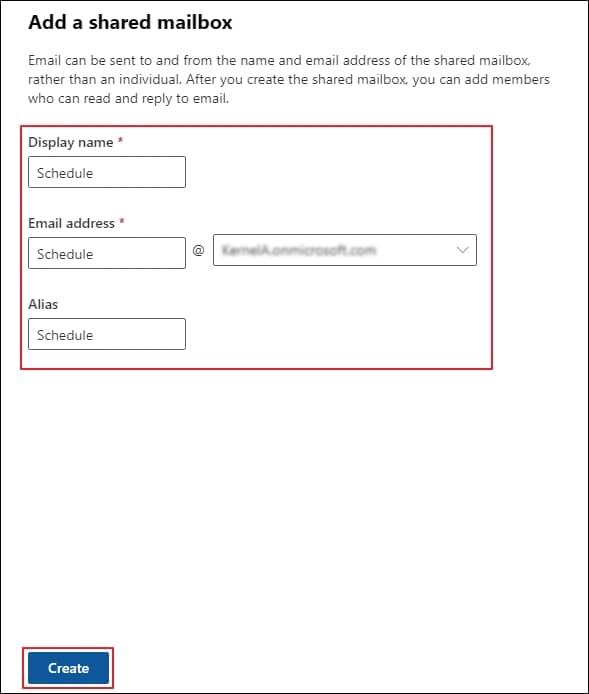
- Click on the shared mailbox you created, access the Delegation tab, and tap on the Edit option under Read and manage (Full Access) permission.
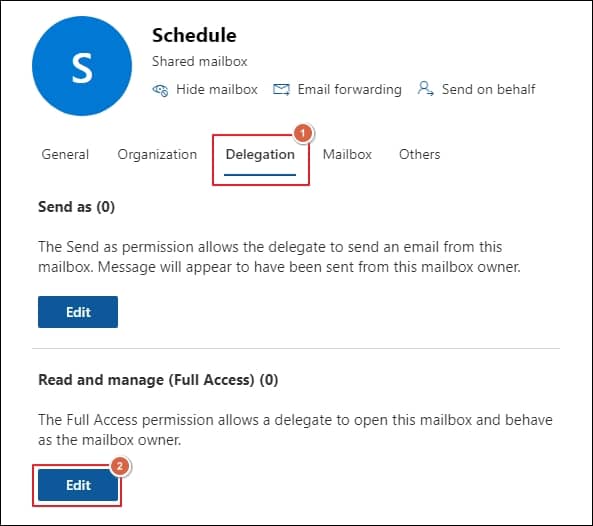
- Click on Add Members to select the previously created security group and click on Save option.
- It will allow the security group members access to the shared calendar and contact list.
Part 3. Access the shared calendar in the Outlook application
In the final step, you need to access the shared calendar using the Outlook application. Follow the provided instructions to get the desired results.
- Configure your Microsoft 365 account in Outlook application.
- Launch Outlook and click the Calendar icon on the left side. You will be able to see shared calendars associated with your account.